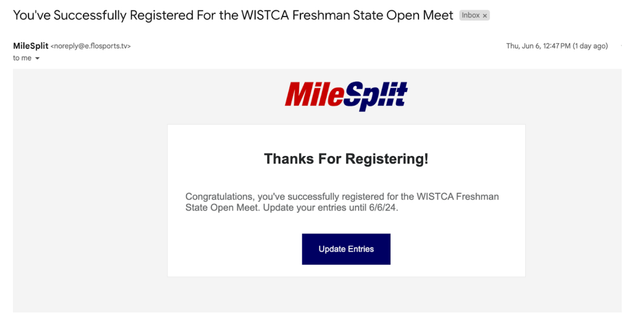If a meet is collecting payment for entry fees online, this step can be completed as the last step of the registration process using the directions below. For full instructions regarding the registration process for a team or individual, start here:
Step 1. After completing the registration process, the entry fees will be listed on the left-hand side of the page, and options for viewing/printing an itemized invoice will show on the right-hand side of the page. Select Make Payment in the bottom right corner to move to the payment section.
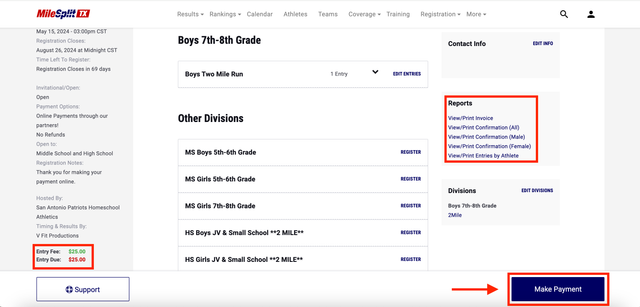
Step 2. Enter payment information and click Pay. There is also a link on this page to view your printable invoice. Click Done after making payment to continue to the registration confirmation page.
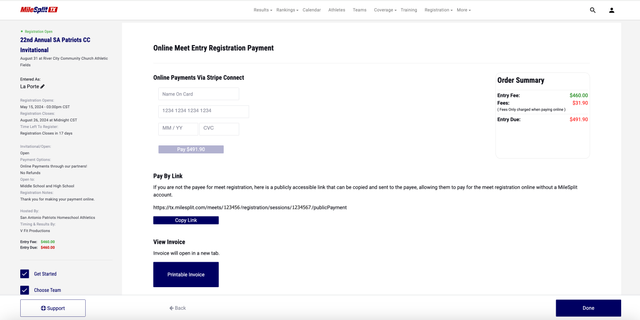
Step 3. Alternatively, you can use the Pay By Link option to send a direct link to the payment screen to another individual who is responsible for payment (athletic director, school administrator, team sponsor, etc.). The recipient can access the link and pay online without creating a MileSplit account.

Step 4. You will receive a confirmation email after you have registered for a meet. If you did not pay during the registration process, you can use the Update Entries link in this email to return to your registration session and pay online at any time before the registration window closes. You can also resume your registration session and pay later by clicking Register Online Now while the registration window is still open.