Step 1. Navigate to your specific state or province MileSplit homepage by using your state or province abbreviation in the url (i.e: http://tx.milesplit.com, http://wi.milesplit.com, http://bc.milesplit.com, etc.).
Step 2. Create an account or log in to your existing account by clicking Log In in the navigation bar.
Step 3. Once you’ve logged in, find the meet by clicking Calendar in the navigation bar.
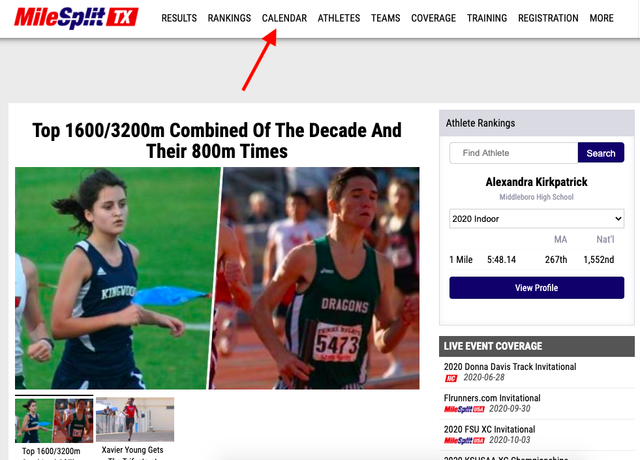
Step 4. Choose the applicable filters to find the meet you are trying to register for.
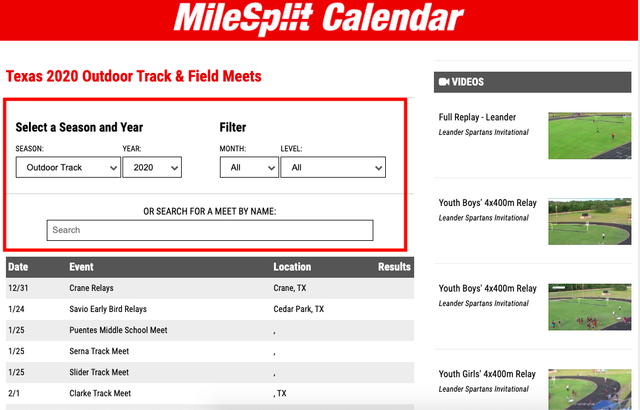
Step 5. Once you've found the correct meet, click the green Register Online Now button.
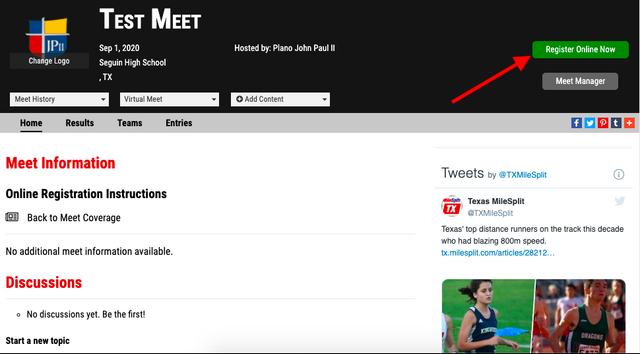
Step 6. Select how you would like to register athletes (school or club team) and click the next button in the lower right-hand corner.
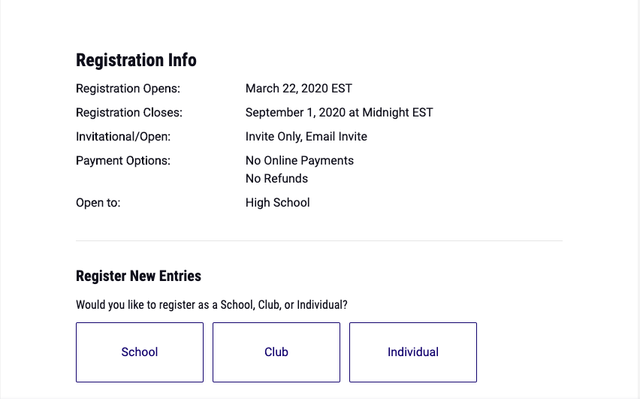
Step 7. Select your team (your team will only populate if you have claimed the team page). If you cannot find your team, use the search bar at the bottom. Once your team has been selected or created, click the next button in the lower right-hand corner.
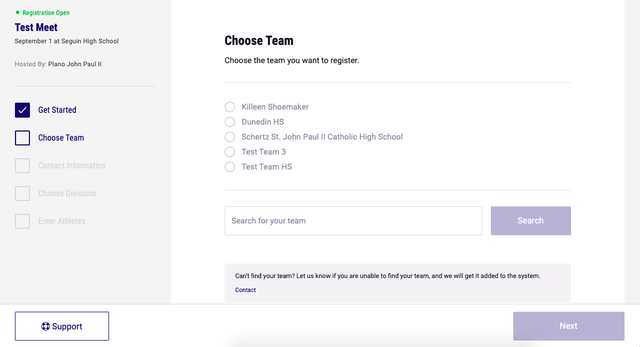
Step 8. Verify your school’s point of contact for the meet and click the next button in the lower right-hand corner.
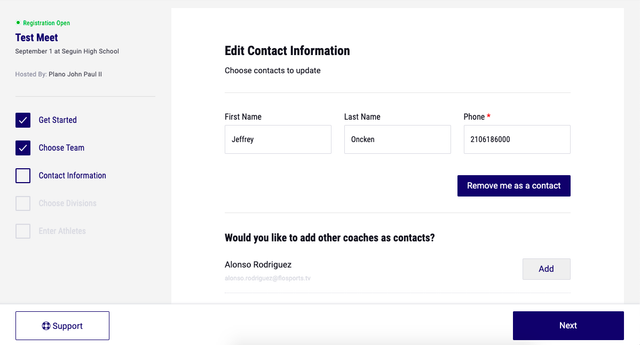
Step 9. Select the division(s) you wish to enter and click Next.
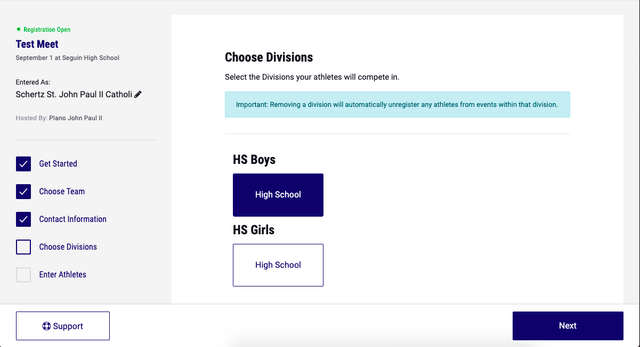
Step 10. To add your athletes to an event, click Add Entries. This will take you to your roster screen, where you can add each athlete to the event. Once you check the boxes corresponding to the particular athlete you wish to register, click Save Changes in the lower right-hand corner. The process of declaring which athletes will be competing in each event/race must be completed during both Track & Field (shown in the screenshots) and Cross Country seasons, although the events or divisions may differ.
Note: If you need to add to your roster, scroll to the bottom and click on the Edit Roster button in the lower right-hand corner.
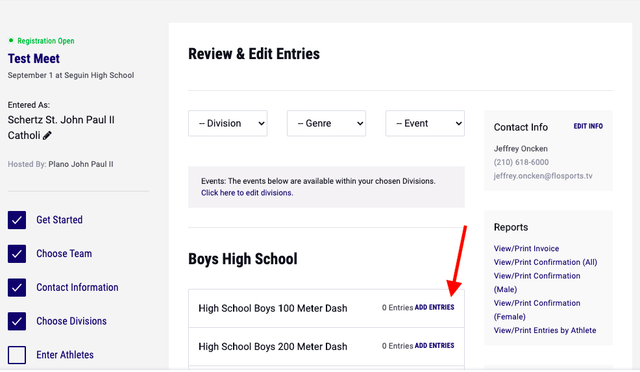
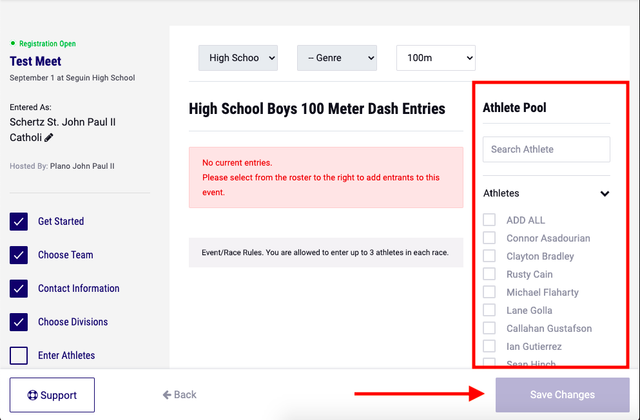
Step 11. Once you have added all of your athletes to events, you will see your registration confirmation as well as a printable invoice in the right-hand panel. Once you are done reviewing your information, click Done in the lower right-hand corner.
If you have questions, please feel free to contact the support team by clicking here to submit a ticket