Registering Yourself or Child for a Meet (Individual/Unattached athlete)
Step 1: Go to your MileSplit home page. The URL is state
abbreviation.milesplit.com. i.e: http://tx.milesplit.com.
Step 2: Create an account or log in to your existing account by clicking Login in the navigation bar.
Step 3: Once you’ve logged in, find the meet by clicking Calendar in the navigation bar.
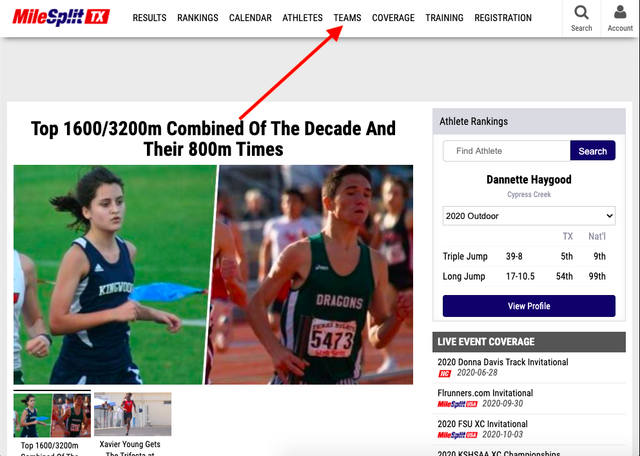
Step 4: Choose the applicable filters to find the meet you are trying to register for.
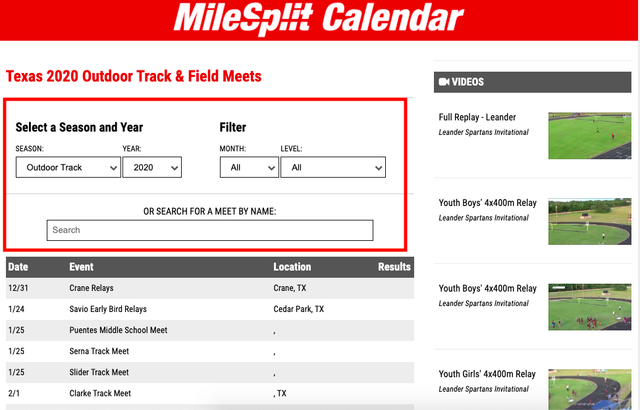
Step 5: Once you've found the correct meet, click the green Register Online Now button.
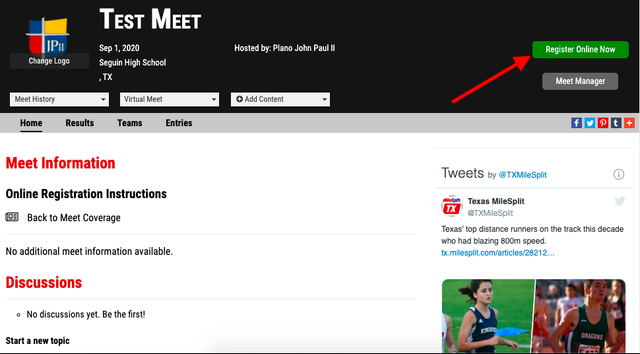
Step 6: Select who you would like to register and click the next button in the lower right-hand corner. If an individual does not show up, such as in the photo below, then the meet has not been set up to permit unattached athletes. They will need to be registered by their school or club coach.
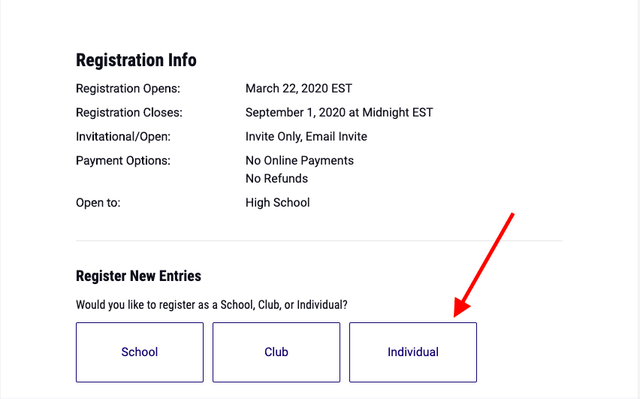
Step 7: Select your athlete (your athlete will only populate if you have claimed their profile). If you cannot find your athlete, use the search bar at the bottom. Once your athlete has been selected or created, click the Next button in the lower right-hand corner.
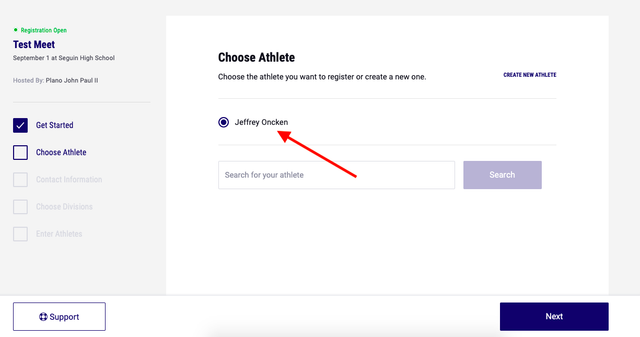
Step 8: Verify your point of contact for the meet and click the Next button in the lower right hand corner.
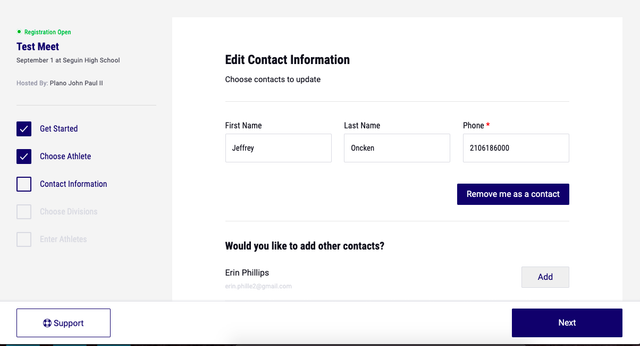
Step 9: Select the divisions you wish to register and click Next. Only divisions matching your (or your child's) gender will show up as selectable options.
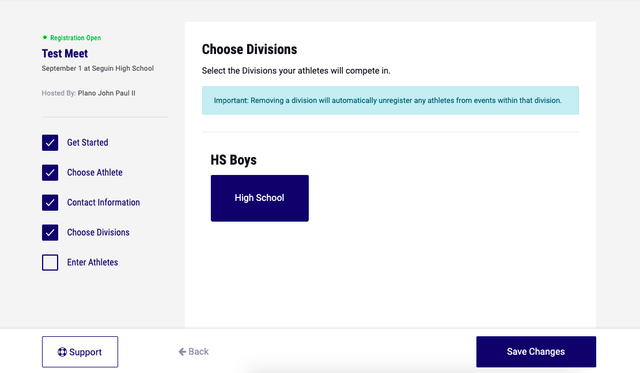
Step 10: To add your athletes to an event, click Add Entries. That’ll take you to your roster screen, where you can add the athlete claimed by your profile into an event. Once you check the boxes corresponding to your athlete you wish to register, click Save Changes” in the lower right-hand corner.
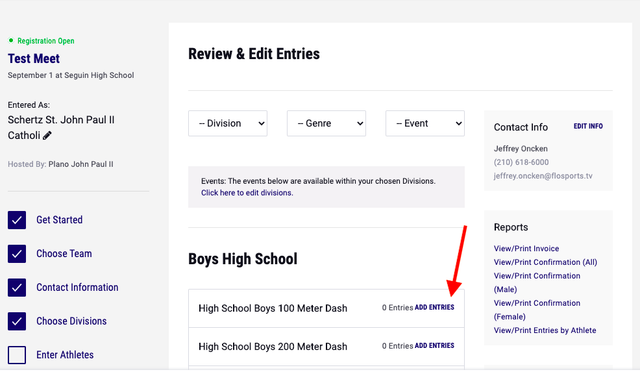
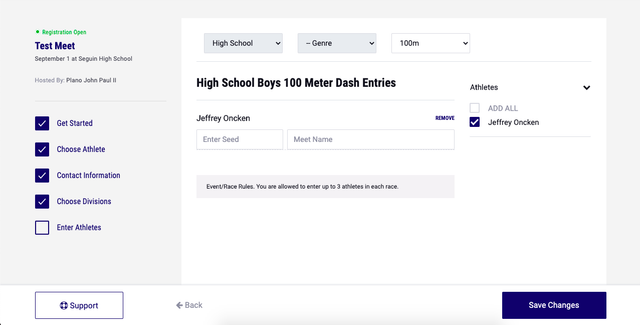
Step 11: Once you have added your athlete, you’ll find your registration confirmation as well as a printable invoice in the right-hand panel. Once you are done reviewing your information, click Done in the lower right-hand corner.
If you have questions, please feel free to contact MileSplit Online Registration support by clicking here and submitting a ticket.