Edit Team Roster
Coaches can claim their team and add athletes to their roster or edit existing athletes’ information. Only approved coaches will be able to access and edit a team’s roster. If you have not already claimed your team, follow the instructions to claim your team linked here and wait for MileSplit approval. Once your team's claim request has been approved, follow these steps to edit your team’s roster.
Step 1. Log in with your email address used to claim the team, click on Account in the top-right corner of the page, and then select My Teams from the menu window.
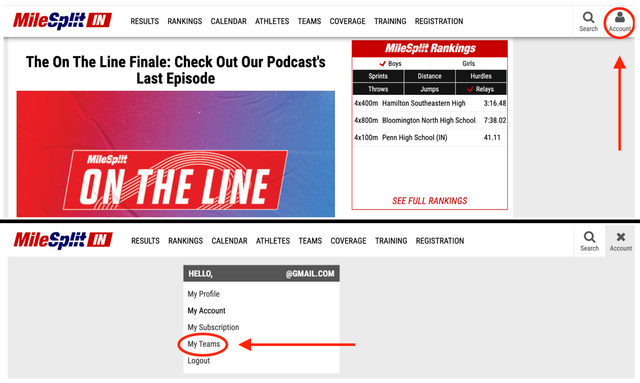
This will open a page that lists all MileSplit team pages you have claimed under your account. Click on the name of the team page you would like to update.
Step 2. On your team page, click on the Edit Team button under the team title. This button will only appear if your team's claim request has been approved and you are listed as a coach for your team.
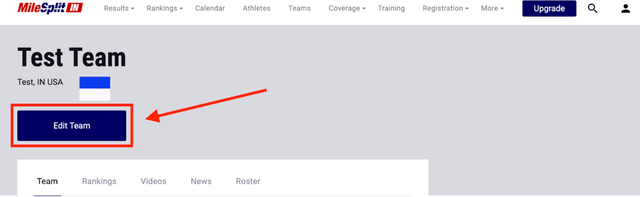
Step 3. This will bring you to a page where you can update your team’s information or upload a team logo. Click on the Roster tab.
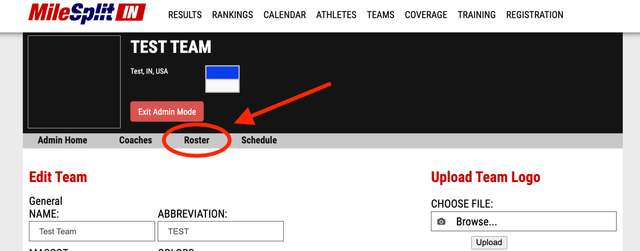
Step 4. Once on your roster, you will see a list of all athletes already listed on your team. Place a check mark in the box for each season an athlete will be participating in. If they are selected, they will show up when you register your team for meets during that season. If they are not selected, they will not show during registration for that season.
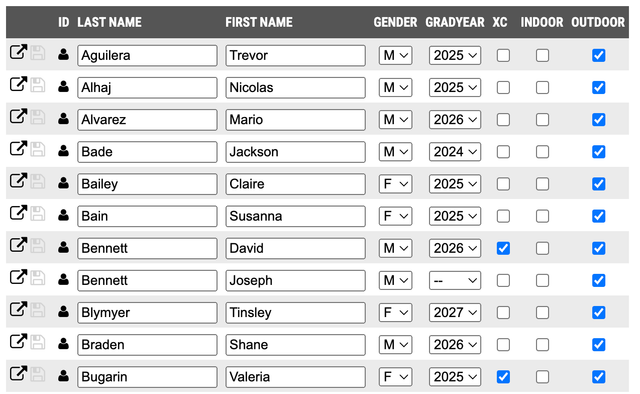
Step 5. Coaches are able to edit the spelling of athletes’ names directly from the edit roster page. Be sure to click the green save button to the left of an athlete’s name to lock in any changes that are made. You will do this from your team page, not individual athlete profiles. If the save button does not change to green this indicates you have not made any changes or have attempted a change that is not available to be made. In this case, the first or last name will be red indicating where the error is. Note: Special characters and spaces are not available to be entered for an athlete's name.
Please note: Our team has temporarily disabled the ability for users to edit athlete names. If you require assistance with a name change, kindly contact us directly at support@milesplit.com, and we will be happy to assist you.
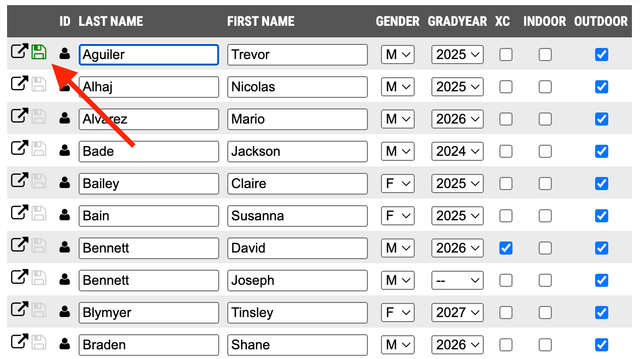
Step 6. If you need to add new athletes to your roster, use the “Add Athlete” panel on the right side of the page. Fill out the athlete’s first name, last name, high school graduation year, and the season(s) for which you would like them to appear active. You can also use the “Import Roster” option to upload a spreadsheet of athlete information. This file needs to be in an Excel or CSV format. Note: All grad years on MileSplit, including those of middle school and youth athletes, are based off of a high school graduation year. This allows us to create grade and age group rankings.
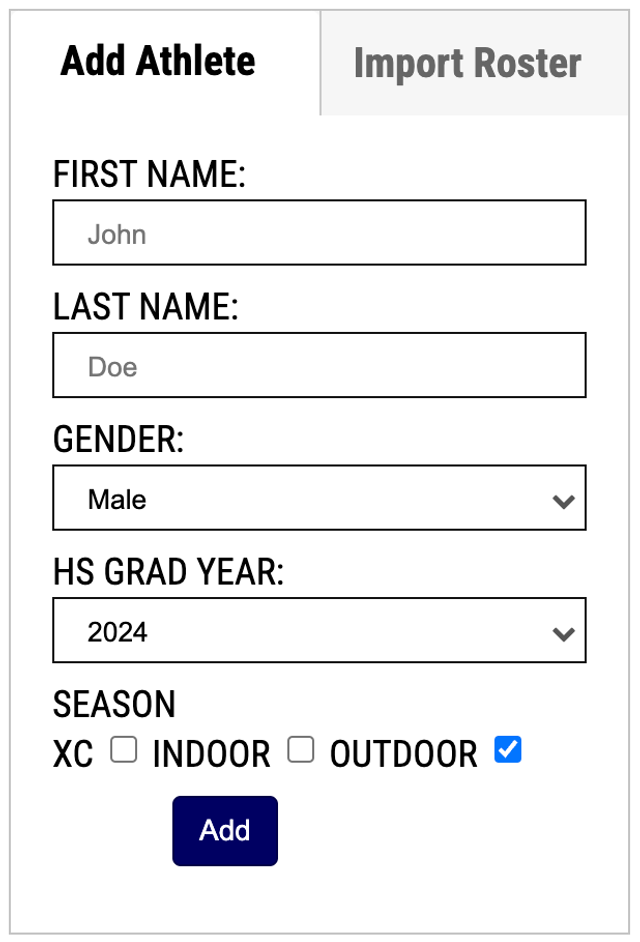
Removing Athletes from Your Roster
Once added to a roster, athletes cannot be deleted. If you do not want an athlete to show on your roster, you can uncheck the boxes next to their names to deactivate them for the season(s).
In the event that an athlete is still showing on your roster after they have graduated and you need them to be removed, make sure that their grad year is set to the proper year. MileSplit's team management system filters out athletes who have already graduated so that they do not show on the team’s active roster, but are saved as an alumni. All grad years in the MileSplit system always reflect the high school graduation year.