IMPORTANT: FinishLynx integration is significantly different in v1.0.81. If you have previously created FinishLynx scoreboards, go through the first part of this document to update your settings. You no longer need to make changes to your hidden settings. If this is your first time creating scoreboards, skip to the new installation setup.
* Must have Network Com Port plugin from FinishLynx to use any networked scoreboards
UPDATE SETUP FROM v1.0.80 to v1.0.81
1. Download these .lss files and copy to Lynx folder.
Note - Clicking the link will prompt an automatic downlaod
https://s3.amazonaws.com/files.milesplit.us/flosportsClock.lss
https://s3.amazonaws.com/files.milesplit.us/flosportsResults.lss
2. Open FinishLynx. Update your clock scoreboard to match below: Make sure the IP Address is the same as the computer running MS Live, and the ports match
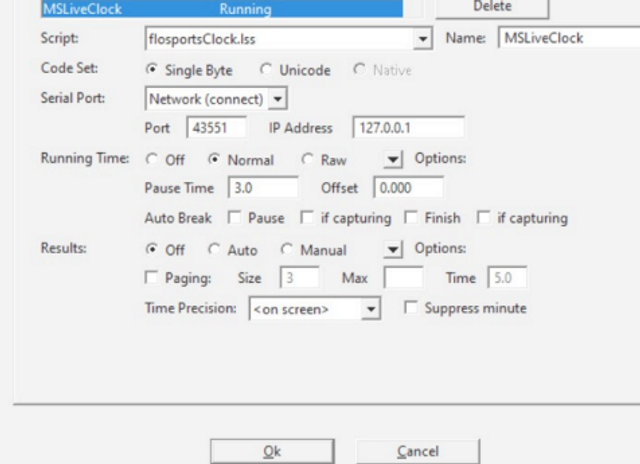
3. Update your results scoreboard:
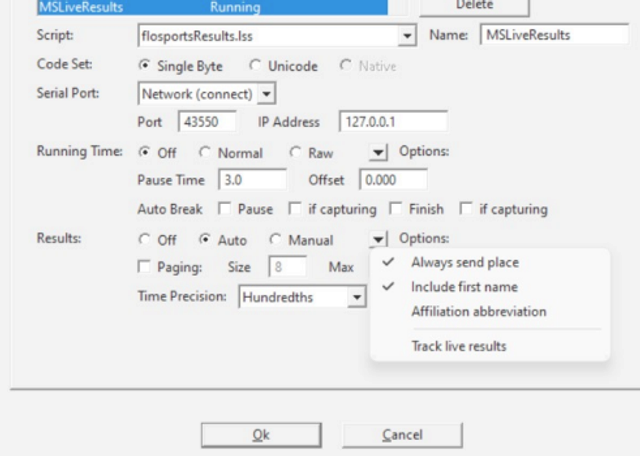
NEW INSTALLATION SETUP
One-time steps:
1. Close FinishLynx software.
If you have configured FinishLynx scoreboards previously, delete any MileSplitLive scoreboards before closing.
2. Open MileSplitLive.exe.
3. Log in with your credentials
4. In the Quick Links section, click Create FinishLynx Scoreboard 5. In the pop-up modal, click browse and navigate to the lynx.cfg file on your FinishLynx computer. Select the lynx.cfg file and click OK.
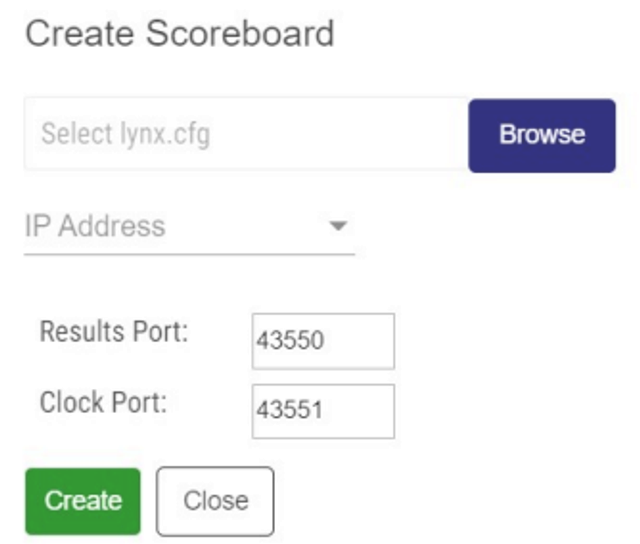
6. From the dropdown list, select the local ethernet IP address that you use for your timing network.
7. Enter the ports you wish to use:
43550 is the default Results port
43551 is the default Clock port
8. Click Create.
9. Restart FinishLynx.
The following settings will need to be updated prior to each meet
1. Run Live Results program on Hytek computer
- Open MileSplit Live and log in
- Select your meet
- Click "Begin Publishing
2. Make sure Scoreboard is turned on
- Once events have loaded in MS Live, click on the Settings tab.
- If a green check mark is showing next to the Scoreboard On/Off button, your scoreboard is now live!!
When you start FinishLynx, you should see the connection status for the results and the clock
Other helpful tips:
- Turn off any firewall settings that might block ports on your timing computer.
- Be sure to use your IPv4 address for the ethernet adapter used to connect to your FinishLynx computer in step 6. None of the other ip addresses will work.
- If you want to show more than 300 rows, check Paging in step 5 and set Size to 300