Add a Meet to the Calendar without Registration
Coaches can claim their team and add meets the team is hosting to their schedule. Only approved coaches will be able to access and edit a team page. If you have not already claimed your team, follow the instructions to claim your team linked here and wait for MileSplit approval. Once your team claim request has been approved, follow these steps to add a meet your team is hosting without online registration to your schedule.
1. Login with your email address used to claim the team, click on Account in the top, right corner of the page, and then select My Teams from the menu window. This will open a page that lists all MileSplit team pages you have claimed under your account. Click on the name of the team page you would like to update.
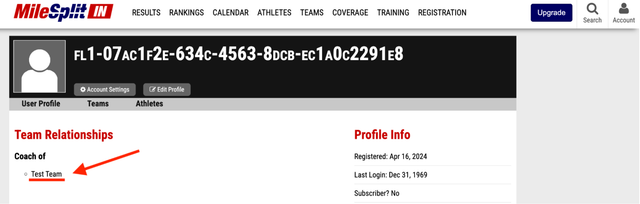
2. On your team page, click on the Edit Team button under the team title. This button will only appear if your team claim request has been approved and you are listed as a coach for your team.
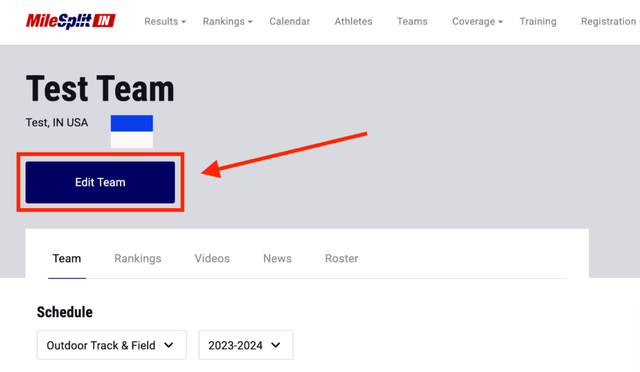
3. This will bring you to a page where you can update your team’s information or upload a team logo. Click on the Schedule tab.
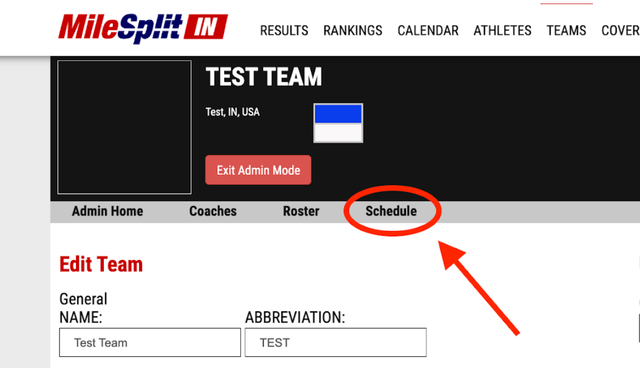
4. Adjust the filters to select the season and year that corresponds to the meet you will be adding to your schedule. Then, click Add Meet.
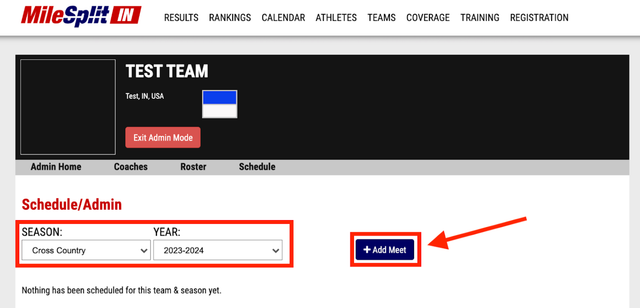
5. This will open a pop-up window where you will be required to enter the date of your meet to search the existing meets on your state’s calendar. This is a necessary step before you will be able to create a new meet. If your meet is not listed in the search results, you will be able to click Meet Not Found to create a new meet page.
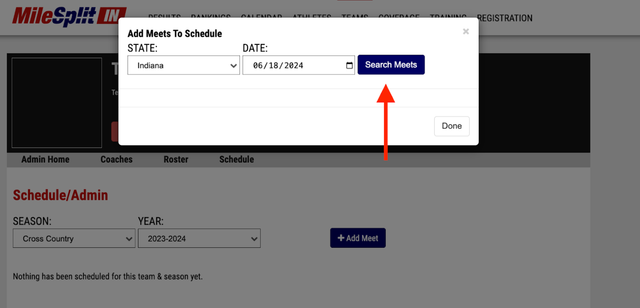
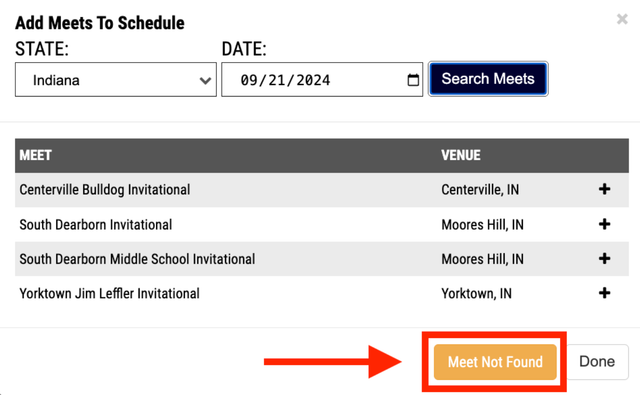
6. On the next screen, enter all pertinent information for the upcoming meet and click Schedule Meet at the bottom of the page. Once this process is complete, the meet will appear on your team’s schedule and your state's calendar within 24 hours. If yours does not appear on the calendar within 48 hours, please contact us here with the link to your team page, the meet name, and the meet date for assistance from our customer support team.
Note: Please do not add a meet you are not hosting. The meet host or timer is responsible for adding the meet page to MileSplit. If you are the meet director and plan to use MileSplit's Online Meet Registration for a new or repeat meet, it is best not to add it to the site in this way, but to use our Registration Wizard.