You can set the maximum number of events an athlete can enter per team directly within the Meet Manager. This feature prevents individuals from being registered for too many events.
Here are the steps to set those limits:
- First, navigate to your main Meet Page.
- Click the Meet Manager button to open the event's administrative settings.
- Select the Divisions tab to see all available divisions for the meet.
- Click on the specific Division you need to modify.
- On the right side of the screen, locate the "Advanced Options" section and click on Bulk Edit Events. You can set your team and individual limits from this screen.
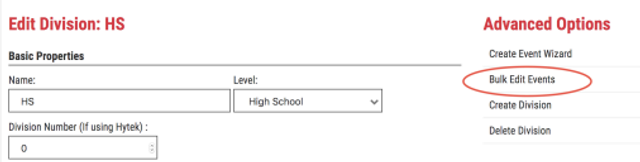
6. In the Bulk Edit Events screen, locate the Max Entries Per Team column.
7. Change the number for each event or event type you want to limit. Remember, setting the number to 0 means there is no limit. You can change all individual events at once, all relay events at once, or set limits for specific "cherry-picked" events
8. When you're finished, scroll to the bottom and click the Save button.
Important Note: Make sure you are changing the setting for Maximum Entries per Team. Do not use the setting that limits the total number of entries for the entire meet, as this works differently.
Cross Country Meets
For Cross Country, you cannot use the bulk edit feature to set team entry limits. You have to set the limit for each event individually.
- Go to the Event tab.
- Click on each event you need to limit (e.g., Varsity Boys, JV Girls).
- Within that event's settings, find and adjust the number for Maximum Entries per Team.
- Save your changes for that event and repeat the process for any other events you need to limit.
Make sure you use Maximum Entries per Team and not the second, which limits the number for the meet.
Be sure to click Save Changes after making any changes to lock them in.