MileSplit Meet Manager gives meet directors, meet hosts, and timers the ability to invite specific teams to their meet. In order to access the invite functionality, go to your meet and click on Meet Manager.

You will now find yourself on the Setup tab of Meet Manager. Scroll down the page until you see the subsection titled Registration. You will see a blue link titled Manage Invites.
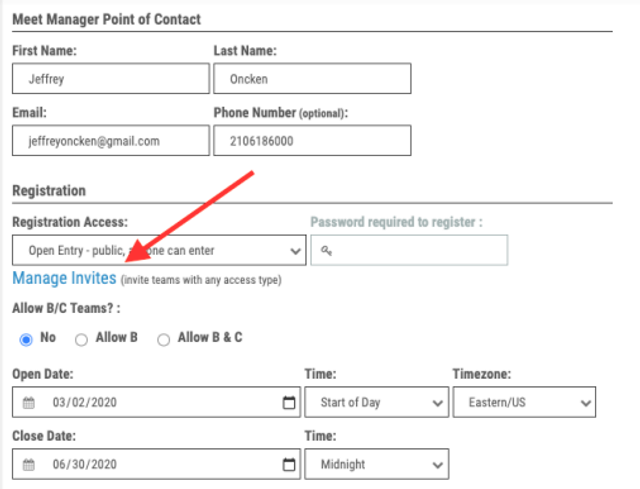
Note: The dropdown box located just above this link will dictate the type of access allowed for the meet. By default this is set as Open Entry - public, anyone can enter. This setting means that teams can register for your meet with or without an invite, but you also have the ability to make the meet Email Invite, meaning that only those teams that receive an invitation directly from you can enter the meet.
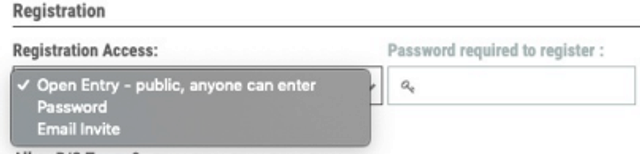
By clicking the Manage Invite link, you will be taken to the teams tab. On the right hand side, you will see a text box under the title Add Teams. When you begin typing in the box, a list of matching team names will populate for you to select from.
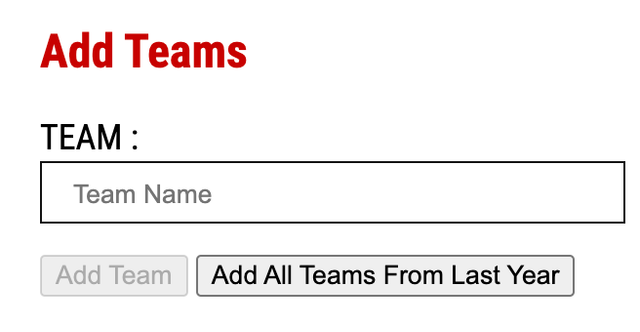
After clicking on the corresponding team, you will simply click on the button titled Add Team.
After successfully adding all teams, you will now need to check them off in order for the blue send invites button to be active. Once you have selected all, you will simply click the send invites button found at the bottom.
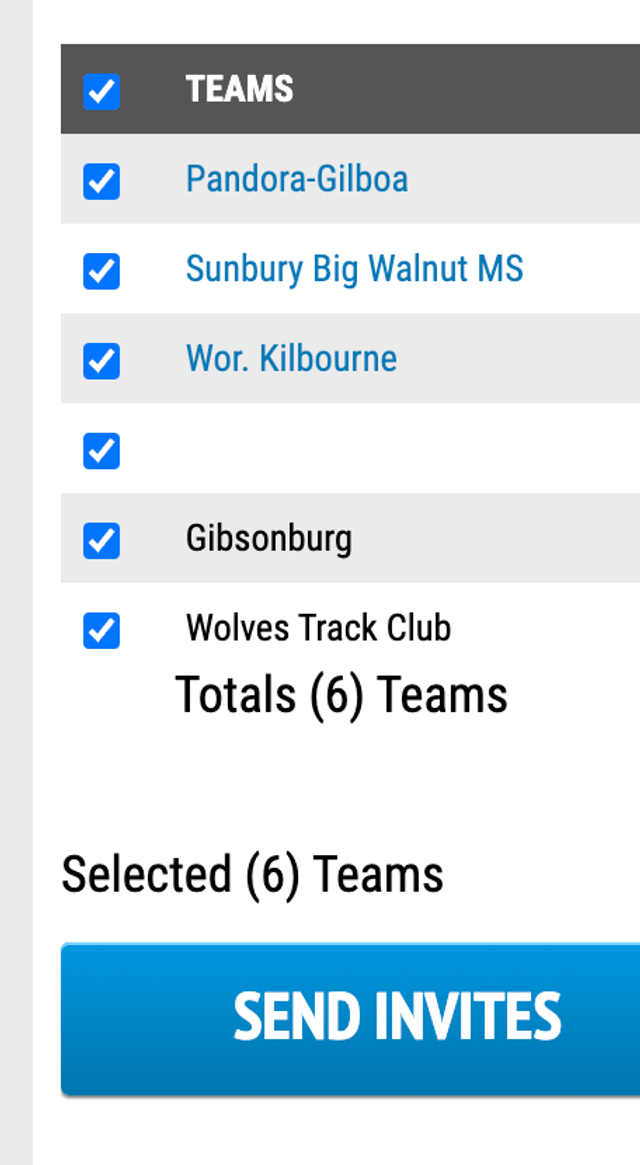
The page will automatically refresh, the teams that have been invited will now populate in the list of teams located directly underneath the title Teams Attending with a status indicating they are Invited.
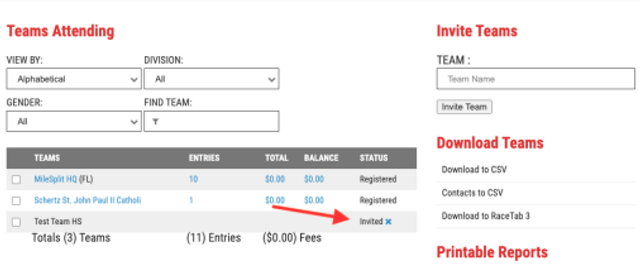
At this point, you have invited the team and no further action is required from you. The coaches that receive invites will receive them via the email that their MileSplit is attached to. The email will look as follows:

Important Note: In order for the email invite feature to work, three things must be in place.
1. Registration for the meet must already be OPEN.
2. You must have a point of contact with a valid email address assigned to the meet. This field is found on the Setup page directly above the Manage Invites link.
3. The team that you are inviting must already exist in our database with a coach's account tied to the team.