MileSplit's secure online payment processing will streamline the financial aspect of meet management. Entry fees are automatically calculated based on your unique pricing structure, and entrants can easily pay online with funds automatically deposited into your bank account. The directions below will walk you through both required steps to use the feature - enabling online payments and setting up your pricing structure.
Enable Online Payments
1. Within MileSplit’s Meet Manager, click Setup in the gray menu bar and scroll down the page to the Payment Options section.
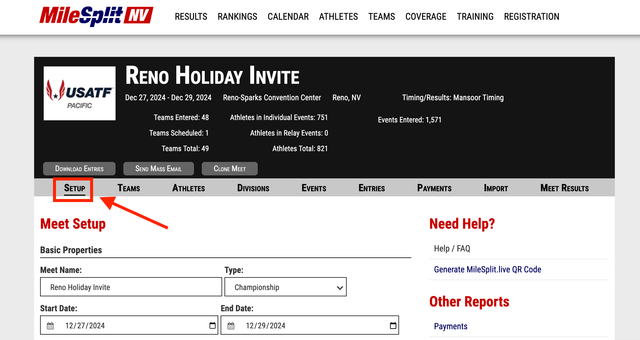
2. In the Payment Options section, select the Online Payments option to allow registrants to pay for entry fees online through the MileSplit registration platform. Once the Online Payments option has been selected, a separate section will pop up to add a Stripe account.
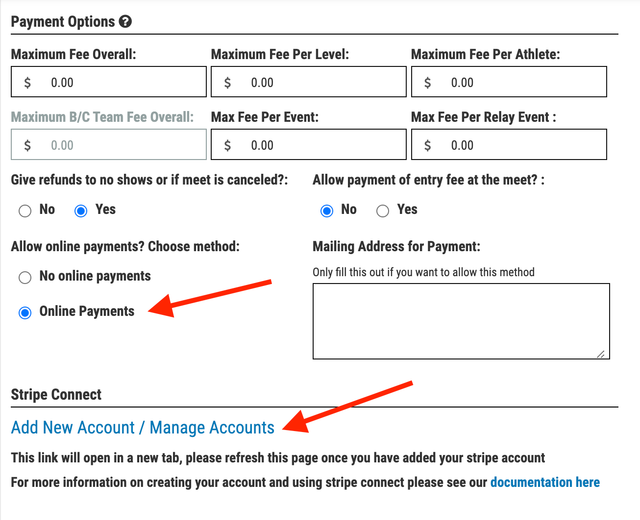
3. Click Add New Account/Manage Accounts in the Stripe Connect section to create a new Stripe account and receive automatic deposits of online registration funds. A new tab will open with an option to Set Up Payments with Stripe. Click the blue button to begin the process and follow the prompts on the screen. A full video walkthrough of creating a Stripe Connect account can be found here.
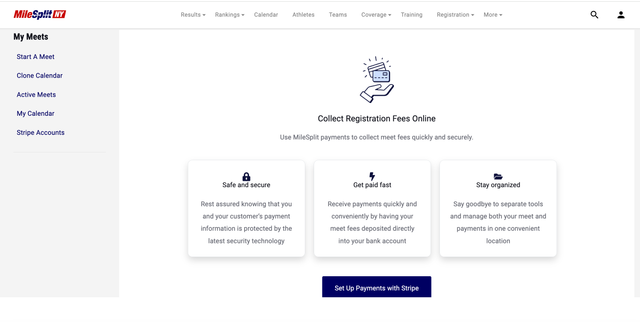
4. Once a new Stripe Connect account has been created, return to the Setup page of your meet and refresh the screen. Select the newly created Stripe account from the list, and click Save Changes at the bottom of the page. Note: You much also set up entry fee pricing before opening registration.
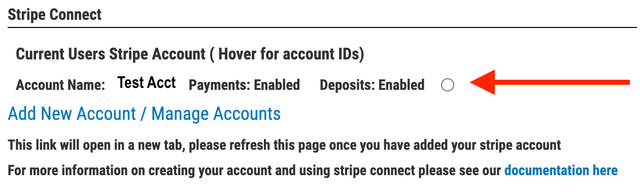
Setting Pricing Structure for Registration Fees
Once you have enabled online payments, you will need to set up the pricing structure so that registrants will be charged the appropriate fees. Actual meet entry fees are set within each division, not on the Setup page of your meet. The Payment Options settings should only be used to set maximum fees for teams and individuals when multiple divisions exist within a meet. Follow the directions below to set your pricing structure for registration fees.
1. Within MileSplit’s Meet Manager, click Divisions in the gray menu bar.
2. Click on the blue division title to open the division’s settings. Note: You will need to repeat these steps for all divisions that should be charged online entry fees.
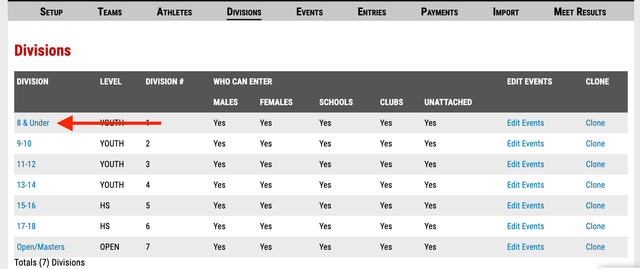
3 Scroll down the page to the Base Entry Fees section. In this section, you can select to charge entry fees by team, by entry, or by athlete. You may also select the Other option to use a combination of these settings.
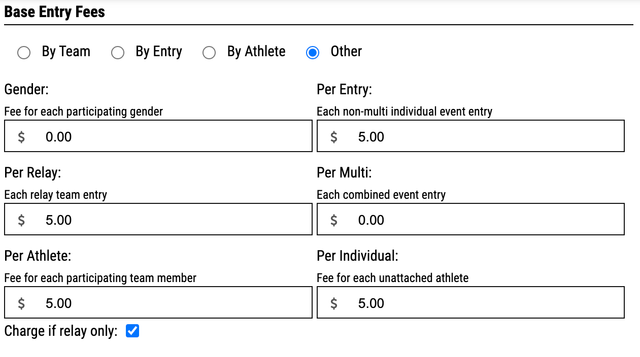
4. In the Max Entry Fees section, you can set maximum fees for a single division by gendered team or by school (boys and girls entries combined for a school).
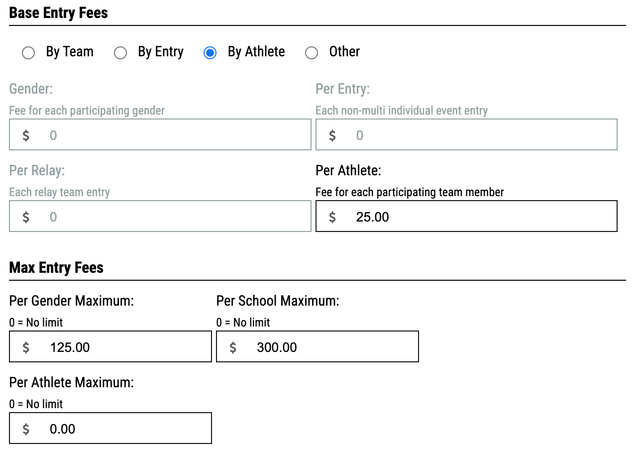
5. Once you have entered your Base Entry Fees and any optional Max Entry Fees for the division, click Save Changes at the bottom of the page. Repeat this process for all divisions that will be charging entry fees.
6. Optional: If there are multiple divisions within a meet, overall maximums can be set on the Setup page in the Payment Options section. These settings will affect all divisions and should only be used to set overarching maximums for teams or individuals who are registered across all divisions.
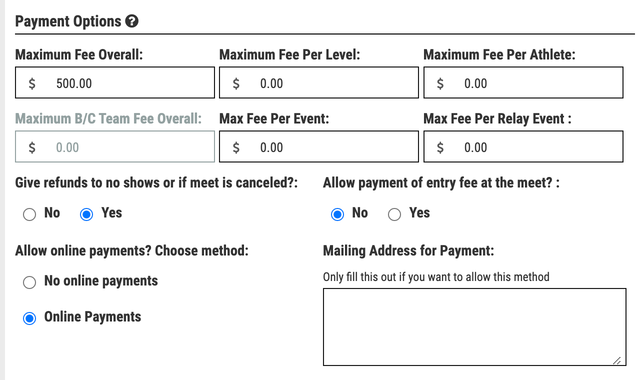
If you have any questions about these settings or enabling your specific pricing structure for meet entry fees, our customer support team can help! Reach out to them by clicking Contact Us at the bottom of the page.