Follow these instructions to get the compatible Hytek export needed to import your meet results to MileSplit. If MileSplit Registration was used for your meet, results imported in this manner will automatically link to athlete profiles and appear in rankings.
Note: Do not change team codes that came downloaded from MileSplit. Doing so will result in unmatched teams and athletes.
With your meet open in Hytek, click File > Export > Semi-colon Delimited Results > Ok and save the file to your computer.
Convert the file from a CSV to a TXT file.
Mac: Simply rename the file by changing .csv to .txt.
Windows:
Step 1: Right-click the file and select Rename.
Step 2: Change .csv to .txt and press Enter.
Step 3: Click Yes if prompted.
Go to your MileSplit meet page. Hover over the drop-down that reads Add Content and select Results from the list.
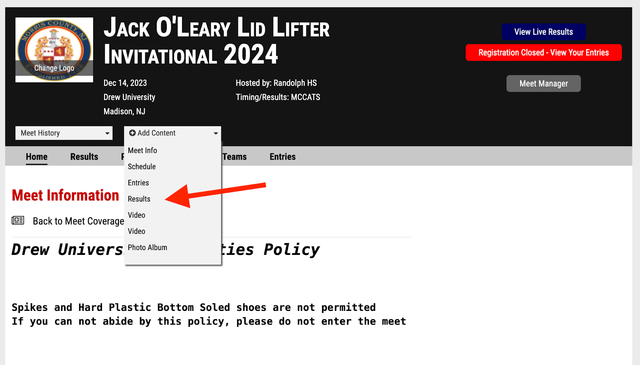
Click on the Upload Results button and select your meet results file from step 1.
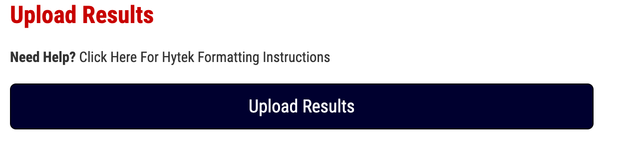
You will be prompted with a pop-up that displays all of the results uploaded from the file and a confirmation of how many performances were automatically matched and/or unmatched in the MileSplit database. Click the blue Process button in the bottom right to finalize your results.
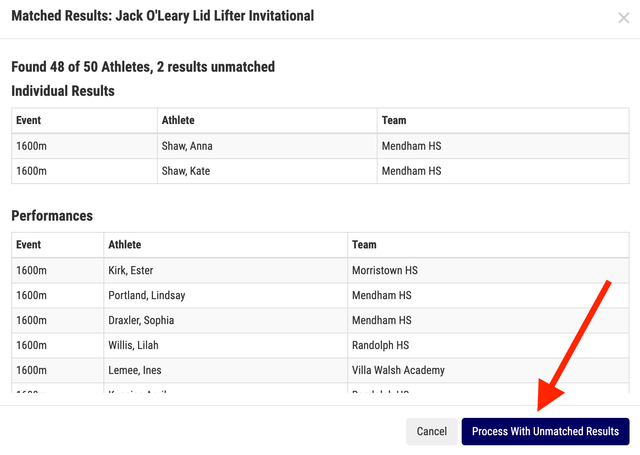
In the event that athletes are missing their associated IDs, coaches can find the IDs by going to their team page, clicking the edit team button, and then clicking on the roster tab. On the left side of the roster table, there is a column titled ID. Clicking on the icon in that column will open a pop-up that displays said athlete's ID.
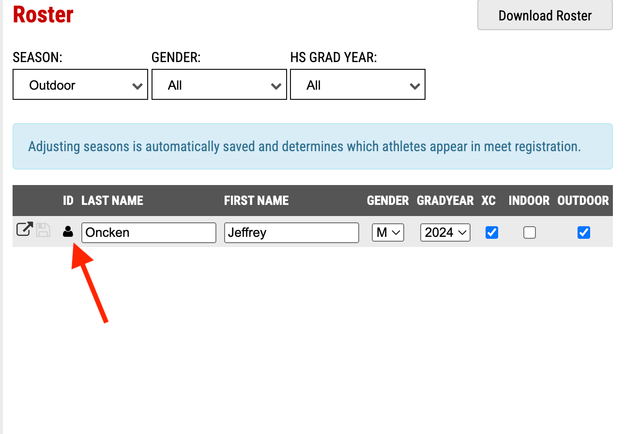
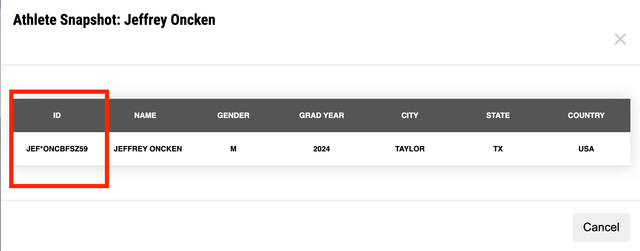
***In order for results to automatically process, the results file must contain Team IDs and Athlete IDs, which are shared with Hytek only if your meet utilized MileSplit Registration. These results will appear on athlete profiles and in rankings lists immediately after submission.
**In the event corrections to the results are needed, simply update the results in Hytek and import a new file in the same manner. All corrections will update on athlete profiles and rankings automatically.
*All results that aren’t automatically processed will still appear on meet pages, but will not appear on athlete profiles or in rankings until a member of the MileSplit Stats team has processed the results.