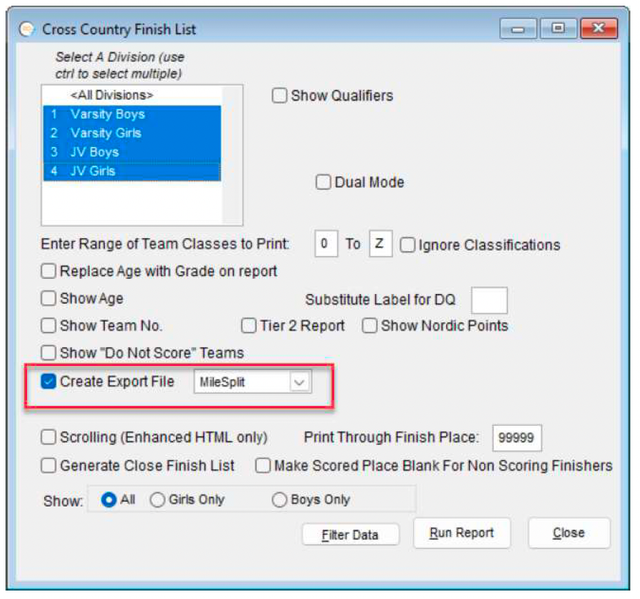Add Race Director Results to MileSplit
The MileSplit results data requires that for each result, you send the MileSplit Athlete ID and the MileSplit ID for the team they are on. To accomplish this, it’s essential that the registration spreadsheet you use to create athletes and teams in Race Director originate from their site.
Importing Participants
To produce the export file, use this selection at the MileSplit site after registration closes.
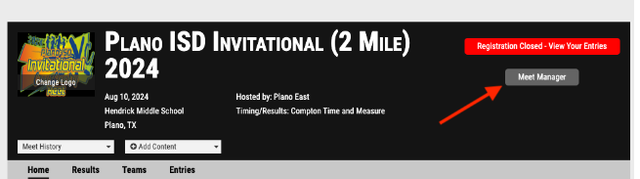
On the next page, click either the "Download Entries" button or the "Entries" tab (both lead to the same location).
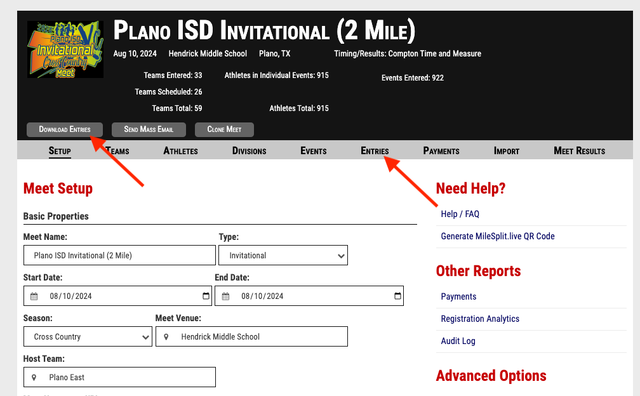
On the right side of the entries page, there is a list of file formats in the "Download all Entries" section. "Download to CSV" is located at the bottom of that list. Clicking this will automatically download all entries into a CSV file that Race Director is expecting.
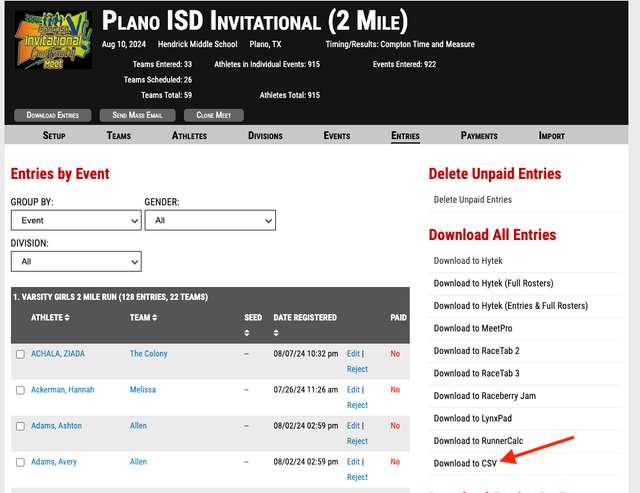
In Race Director, make sure at least one team classification is set up in Tailor -> Teams. Unfortunately, the MileSplit export does not tell us what team classification a team should be established in. So, if you have multiple team classifications (Division 1, Division 2, etc), all the teams will be initially set up in the very first team classification. After you are finished with importing athletes from every team, you must edit each team in RD that is in the wrong team classification and change it manually. Before every athlete import, it is a good idea to delete all RD participants and then clear all teams from Tailor -> Teams.
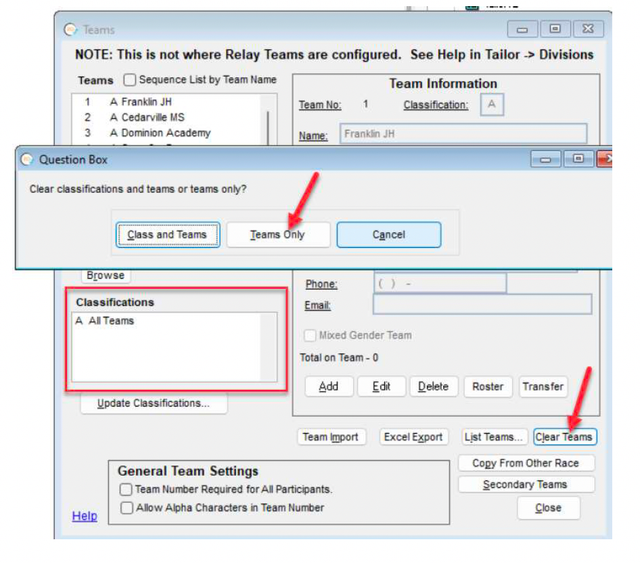
In Race Director Tailor -> Options, you MUST set up an optional data field for the MileSplit registration ID. In this example, it is Optional Data Field #2, but any of the 10 optional data fields can be used.
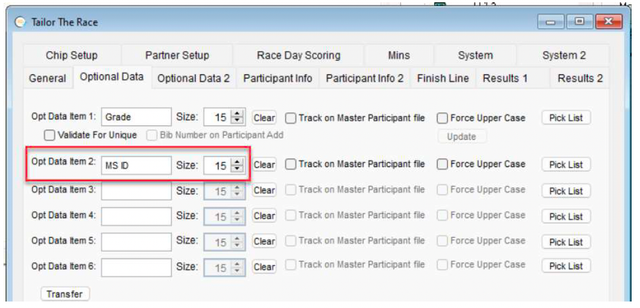
In Race Director, from the Update -> Participants screen, use the “Imp” button in the top task bar and choose the “Spreadsheet” option. Select MileSplit from the drop-down.
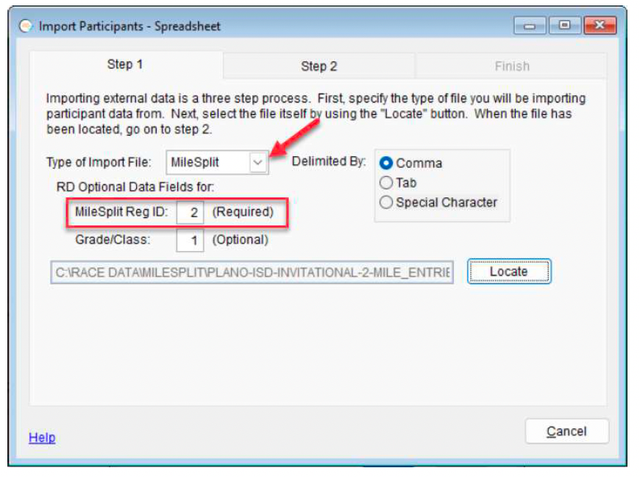
In Step 2, all of the mappings are done for you automatically. There is no need to change any of these mappings.
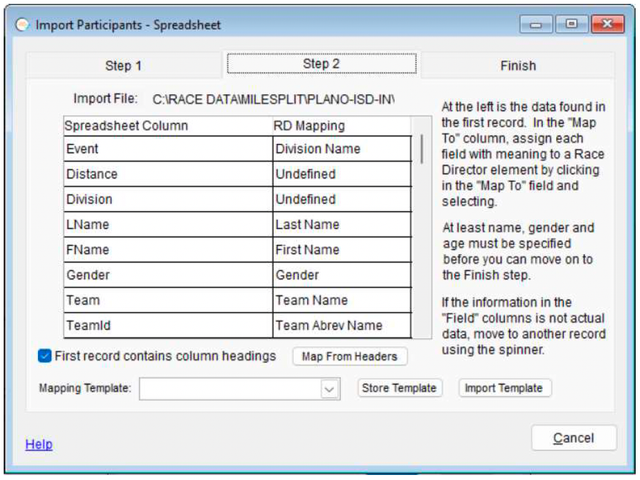
Bib Number – Bib number is not a data element that you can manage/assign at MileSplit. So, the CSV data you export will not have a column for bib number. If you update the CSV data and add a column, but sure to add that column at the end of the existing columns. This is what was done in this example. So, while all of the other column mappings are done for you, Bib Number is one that you will need to do yourself if your CSV data contains this column -
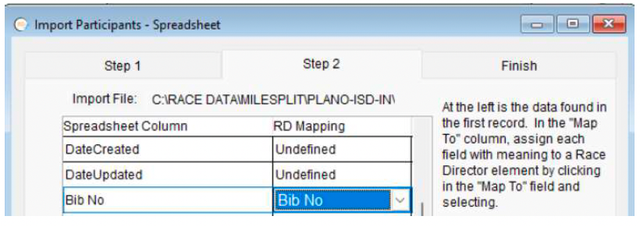
In the Finish Step, be sure to use this setting for team setup.
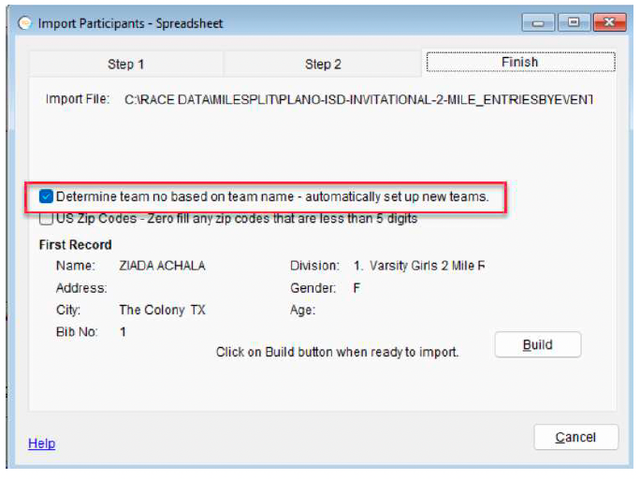
When you use the “Build” button, you will be asked to make the RD Division assignment based on the values found in column 1 of the CSV data.
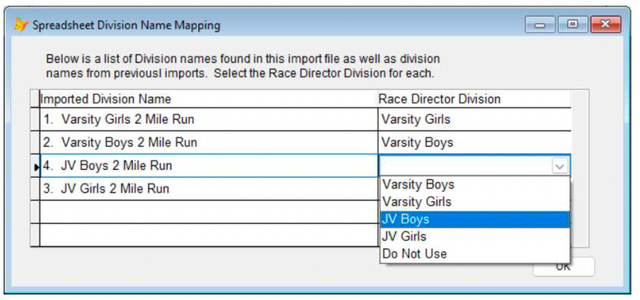
Post Meet Summary
For reporting after the meet, simply create a results file by selecting all divisions that scored in the Cross Country Finish List report and run the report. After reviewing the report, you’ll be given a prompt to save a file. This file has everything needed by Mile Split for recording your meet results.